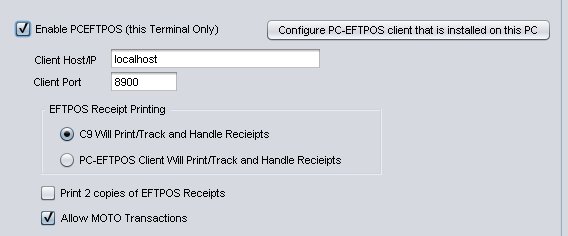Following describes how to get PC-EFTPOS integrated into c9.
Assumes you have had people setup PC-EFTPOS and verified it is working via PC-EFTPOS client control panel thingo and that you have docket printers working on c9.
Setting up on same computer where PC-EFTPOS gear is plugged in.
Setup -> Main Setup Screen -> EFTPOS / Paypal
- Click Enabled PCEFTPOS
- Leave Client Host/PORT exactly as it is. Do not change these
- Click on button : Configure PC-EFTPOS client that is installed on this PC.
- This is only done on the computer where the equipment is physically installed
- Computer needs to be rebooted after this change for it to have any effect
- Sometimes this step does not work. It is trying to insert registry keys to change behaviour of PC-EFTPOS and often c9 will be running with a permission level that disallows it from making such changes. PC-EFTPOS should make these configuration/dialog options, but for some unexplained reason they do not, it is them that make this process unnecessarily hard, not c9 🙁 . The registry keys your local IT support people might need to add are:
32bit Windows
Key: HKEY_LOCAL_MACHINE\Software\CullenSoftwareDesign\EFTCLIENT\CLIENT
SubKey: IP_INTERFACE_PORT
Value: 8900 decimal (22c4 Hex) DWORD64bit Windows
Key: HKEY_LOCAL_MACHINE\Software\Wow6432Node\CullenSoftwareDesign\EFTCLIENT\CLIENT
SubKey: IP_INTERFACE_PORT
Value: 8900 decimal (22c4 Hex) DWORD
- Configure receipt printing way you want.
- If you want to enable MOTO : click on Allow MOTO option. Especially useful if you are processing web orders.
Next, you need to tell c9 which payment instrument triggers PC-EFTPOS. In Payments section, tick 'E' for EFTPOS integration for the correct option
Thats it. Now when you do a sale with eftpos you will see eftpos sync screen, like this in c9:
Setting up on different computer to where PC-EFTPOS gear is plugged in.
This step needs local IT hardware/network support.
- On computer with PC-EFTPOS Gear:
- Make sure it has a static IP address
- Configure firewall to allow traffic in on port 8900
- On remote computer. in c9
- Setup -> Main Setup Screen -> EFTPOS / Paypal
- Click Enabled PCEFTPOS
- Change IP address to IP address/hostname of computer with the equipment installed
- Configure receipt print settings as desired
- Setup -> Main Setup Screen -> EFTPOS / Paypal