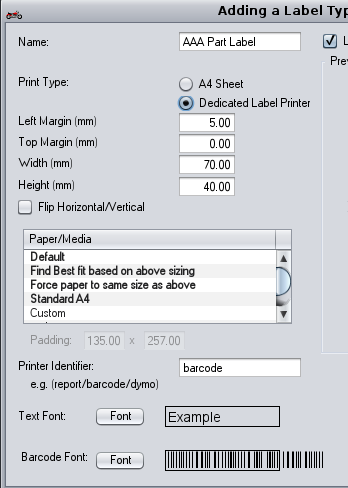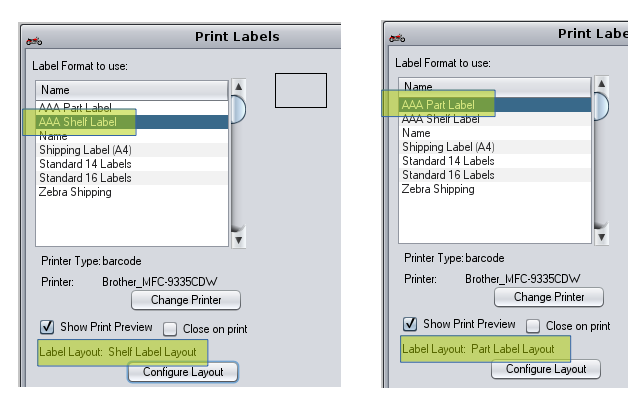Label config is complex. Though the underlying problem is complex. Recent changes have make labels more flexible and logically consistent workflow but also more complex to setup. This post explains what is going on and a couple of suggested setups for simple workflows.
The core problem is we have potentially multiple printers, multiple label sizes, multiple label layouts/styles and multiple terminals. The complexity involves defining paths through al these. Illustrating.
Configuration. High level.
When you go to print a label, either via F6 view part to a single label or via bulk label screens accessed from receive spares for example. The main entry point screen for printing label is this:
Important info on what c9 memorizes between prints
- C9 memorizes your selections for next time.
- Memorization only applies for terminal you are on. So if you are using consistent config you need to 'select' config once for each terminal
- The label format is memorized
- The printer is memorized based on 'printer type' configured for the label format. So for a label format you can configure label as 'barcode' and then c9 will memorize 'barcode' formats to link to a specific printer.
- The label layout is memorized based on what label format you select. So label layout for Label Format X might be 'OEM part label', what Format Y might be memorized for 'Accessories Part Label'.
Example, config : an easy setup to allow quick flipping between Shelf & Part Label
Exploiting above configuration rules about memorization. We can setup two 'label formats' to allow quick toggle between a part and spares label.
Idea is:
- Have format called 'AAA Part Label'. It links to barcode printer and links to layout 'Part Label'
- Have format called 'AAA Shelf Label'. It links to barcode printer and links to layout 'Shelf Label'
Firstly, get AAA Part Label configured.
- Configure labels
- Add A new label. like so for example.
Now create same sort of setup for Shelf Label. But this time, select button 'Clone and Add' to add new label to fast track things.
Now from print screen you can configure different layouts for shelf vs part and then link them so selecting 'part label' format defaults to part label layout.
So now, once setup. Toggling between different formats at the top will use memorized layout. So it is a single click to fine tune what sort of label you want to print. (instead of 3 clicks going into configure layout screen and select desired layout)