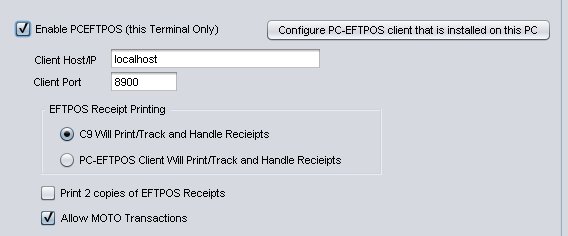A number of useful integrations into WPS built into c9 (Birdman)
1. Send Orders
Insteasd of printing orders for WPS you can export them directly. Instead of 'print' select export on a WPS order. Then select Whites Power Sports as export method.
Then all you need to do is provide your email and password used to access WPS website. C9 will memorize these so you only need to provide once. Once order is submitted that is it, click OK and you are done.
You'll see following on progress and success. That's it, order is sent already - no need to mess with files or websites or anything like that.
2. Import Price File
Importing price file for WPS will grab price file direct from WPS, no need to mess with price file attachments. Spares -> Utilities -> Import Price file.
Select import method of WPS, then provide your WPS website username/Password.
3. Query Availability
Magician for WPS works as well. In point of sale, on a WPS product press F12 to query. System may ask you for WPS username and password which it will then memorize. It will show you availability at WPS and for other c9 dealers as well.