Regression bugfix with prior version. Was not possible to advance an order from active to printed via print order. Export order works fine tho. Now fixed.
Includes database changes. You need to log all terminals out during upgrade
This version of c9 is a significant system level modification that alters the c9 database. The version and reasons for it are mostly technical. Some points:
- enforce a character set encoding on the database. Default to win1252 for windows machines.
- Change better defines/normalises storage of extended characters. i.e. better support for things like the Ö in Öhlins, and other useful symbols. Previously c9 could store these things but way it did it was technically incorrectly implemented. This version fixes long standing issues here
- C9 can now fully support all unicode characters though we wont run c9 this way just yet because c9 backup servers currently have an encoding limitation on them. (To be fixed eventually)
- Necessary to support migration from postgres 8.4 to postgres 10. Migration with way c9 was before is not feasible/safe. Formalising character set encoding is necessary first step to allow migration to postgres 10.
A large motivation behind this change is to allow us to migrate from postgres 8.4 to postgres 10. 8.4 is quite old now, almost 10 years and is no longer supported by the postgres community. We have recently been dealing with reports of instability in postgres 8.4 from some users of c9. Our current theory is that recent windows patches aimed at dealing with security issues with modern chips (Meltdown & Spectre) are the cause of this instability. Specifically the fact that there are general reports of issues with meltdown and spectre patches plus fact that postgres 8.4 we use is 32bit and does not have ASLR support built into it and that error codes we are seeing in postgres strongly suggest issues relating to address space management. Plan is to migrate to a 32bit version of postgres that has ASLR built into it and see how that plays out.
Also, postgres 10 is an excellent thing to upgrade to. Faster and more featureful than one c9 currently uses.
Other system changes
- Check for updates changes substantially in this version. New check for updates allows us for finer grained management of what versions are downloaded. Plan here is to allow different versions of c9 based on what database or java version is running.
Other functional changes:
- Bugfix with rolling back a consignment unit via sales -> rollback option. Would crash and burn with a huge error on the screen. (unit -> rollback works fine still as an interum workaround for this bug).
- Added a setup slot to allow configuration of the upload file name to use for bikesales/autogate integration. (currently not in use just yet)
- Add new customer. Tweak suggest customer code as follows:
- Only show other customers whose code is similar if there are 5 or less matches. Otherwise screen will get messy
- Allow auto number to exceed >99. Especially important in regional towns where many businesses start with name of the town.
Includes database changes. You need to log all terminals out during upgrade
Tweaks and fixes
- Point of sale detect part already on order / received. on select order screen that pop make the alert message have an OK+Abort option and default it to abort, so users that smash through the screens hitting enter cannot accidentally select an unconnected order. This design change forces people to slow down when processing real orders to pickup, though we expect overall this change will minimise human error input
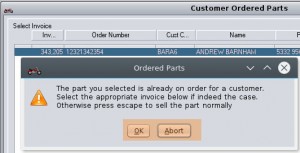
- New supplier payment type in record payment. Collect money to pay bill. If you deal with suppliers on behalf of customers but simply hand the tax invoice to customer and charge them as is, i.e. supplier tax invoice has customers name on it. Then you are not contributing to the taxable supply of these services. So there is no need for you to necessarily raise tax invoices, collect GST or claim input credits being in the middle of things. New option allows you to collect money from customer to pay a supplier, and then you use 'pay a bill' when you actually pay the supplier. Collect Money + Pay a Bill pair do not incur and GST to track.
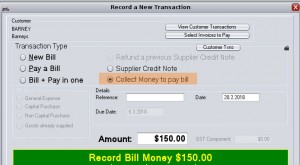
- Unit Sales Lead tweaks
- New tab to allow showing of leads sorted by initial creation date or by last updated date
- Option to filter by string. Works similar to customer filter
- Show result total on screen
- Magician fixes
- Some tweaks to Suzuki availability check. Stricter decoding of result, make sure part no#s line up. Also return no part instead of blank if there is no part match.
- Kawasaki availability check. Working again. Kwak made some low level changes to their dealer portal that broke magician.
- Other
- Customer transfer. Select by customer was broken. Now working
System level changes: Some initial exploratory work on adding support for PostgreSQL 10 databases.
Changing DB integration libraries from 8.4 to 10(deferred)
Switch to a more precise db charset encoding. (windows default charset for Oz on migrating from 10 and LATIN1 for all new DBs)(deferred)
- Bugfix when upgrading really old versions of c9 to current. Will not upgrade anything prior to v4.402. Now fixed.
This version contains a number of bug fixes all related to unit sales / deals etc. A combination of very old bugs that have been in system for a while but unnoticed plus a couple of issues relating to recent changes to c9 to allow reporting/tracking of deleted unit sales.
- Rollback sale into a deal. For a sale that previously wasn't a deal rollback logic was quite broken for tradeins or purchases. Should now be working alot better
- Rollback a sale / deal then resale the deal. Under deals section the finished deals screen would show the first deleted invoice number instead of subsequent active invoice. Now fixed
- Rollback a sale. If you keyed in an invoice number of a sale previously rolled back c9 would appear to accept the # but not show any units. now fixed with a warning nag : selected invoice has already been rolled back.
- Under some difficult to replicate circumstances, rollback of a sale involving a tradein would not go ahead reporting invalid sale status. Now fixed
- Tweaked rollback sale screen a bit. rollback tradein has been forcefully implemented for several years since c9 introduced a GL. The screen provided an option to rollback tradein Yes/No but it had not functional effect since rollback on the GL forced both to rollback anyway. So removed option from screen. Also tidied screen a bit. e.g. make unit list a bit bigger.
Includes database changes. You need to log all terminals out during upgrade
This version of c9 includes further consolidation on management of unit orders targeting power equipment, especially for suppliers like Stihl that reference gear with part numbers and receive invoices mix gear and spare parts. Key change is focused on managing ordering of gear for specific customers. Specific changes:
- View unit and modify unit : show linking to a part number for a given unit
- Spares order receive. For parts on order for customer which are linked to a unit, receive the unit into stock ready for selling
- F12 customer order pickup. For parts on order linked to a unit, trigger+prepopulate unit sale process
Process for managing this will typically be as follows.
- Manage orders for gear as 'part numbers' via spares point of sale as per normal.
- When you receive spares c9 will receive actual gear into stock as units on the floor for both customer orders + stock for items which represent units.
- Customer orders will remain open and must be processed via F12 customer pickup
- On f12 customer pickup, c9 will flip to a pre-populated unit sale screen ready to finalise the supply
At this stage the process is not integrated into deals and must be managed via spares only for now.
Other Tweaks and fixes
- Review parts to be stock ordered.
- Was not coping with franchises configured to use a supplier and wasn't detecting such items on order. Nor was it factoring in parts on stock order from alternative suppliers. Now fixed
- New option to allow operator to quickly drop a part onto an active order for stocking
- View/Change part. Option to quickly order part for stocking
- Suzuki EPC import. Was failing on some models which contained entries without images. i.e. Accessories entries on a DL1000A 2014. Now fixed
- Payment instruments.
- First instrument must be cash / till based. Make this requirement obvious in screen design of c9.
- Add ability to select a default instrument. So if 90% of txns are EFTPOS you can configure c9 to default select EFT if preferred
- Manual backup :was whinging about sequence oldunithist_seq not being backed up. Sequence is non functional and doesn't need to be backed up. Tweaked c9 so it doesn't whinge about it.
- General Ledger : GL Balance for units on floor was not including uints received under goods only scheme. Now fixed
Includes database changes. You need to log all terminals out during upgrade
- Cash till / Bank rec bug fix. When reconciling a period (or doing a cash till count), txns in that period which were created and deleted in that period would not flag as reconciled and instead would flow over into next period requiring management as discordant operations. Now fixed to record reconciliation of the resulting delete operation
- Unit sales
- When deleting/rolling back unit sales c9 would physically delete data out of the database. This version now retains information for archival/reporting purposes
- New unit reports. Sales registry : serves as a dealings book. Showing unit movements. Reports on actual sales & deal/quote records
- Debtor/Creditor accounts. Compute GST on payments based on invoices/bills the payments offset instead of GST rate. GST on payments is not functional in terms of BAS reporting, but can be useful to look at when eyeballing payment records on screen for a debtor/creditor.
- Bugfixes
- Print statement with individual invoices. Spares invoices on a statement would show screwy invtotals, but would work fine when printed individually. Caused by changes to invoice printing a couple of weeks ago. Now working again
- Trying to perform a job pickup on a system whose subscription has expired would result in a system error. Now fixed.
Includes database changes. You need to log all terminals out during upgrade
- Suzuki Fiche Import
- Bugfix with import, would fail with network error under some circumstances. i.e. if app settings were set for graphical instead of list. (Root cause: improper AMF U29 decoding for 4 byte form of a U29 element).
- Tweaks and fixes
- Franchises now track a supplier type : either OEM or aftermarket supplier. To be used by website parts fitting data to provide fine tuning over what constitutes OEM or Aftermarket fitment
- Unit Deals : include option to filter results. Filters customer code+name and/or deal description
- Modify customer : include button to access customer comments
- Order book settings tabs. New Tab option resets settings back to defaults.
- Receive spares : option to toggle unit/line costings displayed on screen as inc or ex GST
- Purchase unit on consignment. Force operator to select a consignee
- Unit paperwork. A deal with more tradein units than sale units would result in system error on printing new contract of sale. Now fixed
- Spares stock take. Allow stocktaking of dead items only. Mostly useful for quickly reviewing/adjusting dead stock items with a maxqty set
- Magician lookup for Mojo Motorcycles : now working with their newly redesigned website
- Print part labels : take into account UOM settings.
- Show unit price and print unit qty # of labels.
- Only process ordinal UOM types.
- System changes needed to work with upcoming java 9
- Small Tweaks + fixes
- Workshop : add parts. Option to print A4 or doc as a picking slip
- Weekly planner : nag first time a job is moved via drag+drop to protect against accidental moves. Will renag again after 30 seconds of inactivity.
- Parts Fitment : provide filter options
- Cash Till : redesign report, visually display same info as is on screen (report was not updated after recent cash till modifications)
- Spare parts invoices
- Quotes : include anticipated freight as part quote total
- Reserve : print as a 'proforma invoice' for reserves where there is no upfront payment/deposit. Disabled via spares -> setup 2 tab
Requires database changes. You need to log all terminals out during upgrade
- Bank reconciliation changes
- Allow modification of dates+times to line txns up exactly as seen on statement : makes for much simpler reconciliation runs when numbers don't add up. Provide move up/down and set date schemantics
- Visual / Color code tweaks
- Colour code self canceling journal postings. i.e. when a bank is linked to an instrument to itemize, colour code show cash till settlement postings so it is obvious they are self consistent and can be ignored
- Colour code different days so it is visually obvious in list when stepping from one day to the next
- Spare parts tweaks for duplicate part numbers.
- On select part show retail price of each item
- Bugfix : if last item on list superceeded the screen should show original part and the supercession would not follow until after selection
- Tweaks to deal with ongoing KTM / Husqvarna part fungability. New config options in edit franchise to further fine tune behaviour
- Do not Defer to alt franchise if the part in question is in stock. (on by default. Can turn off)
- Do not defer to alt franchise if daily buy price varies. (Allow dealers with both KTM + Husky go for the cheapest option)
- Option to receive into stock under the alt franchise if item exists on alt franchise (off by default)
- Tweaked logic WRT supcession management. Code should be a bit faster. (supercession resolution done entirely in database now)
- Stihl Warranty Export : switched to new file format. Tweaked warranty questions slightly to reflect this change
- Added ability to Import bikes & bits images and fitment data from B&BI website. (Requires B&BI to enable bulk transfer permission on B&BI dealer login)
- Tweaks & Bug Fixes
- Workshop tax invoices. Print wording 'Tax invoice No' instead of job no, under Tax Invoice declaration (not required existing invoices are perfectly fine, but change will make one State level dept more happy)
- Unit contract particulars. Would reprint/compute effect of deposit value on every sold unit. Fixed to apply deposit on first unit only
- Receive parts on a deal. Print customer details under deal if known
- Order book : allow adding a part onto partially received order.
- Delete workshop job.
- Would not allow you to delete a job where any deposit had been withheld. Now fixed
- Under some circumstances would pop up a" do you want to save changes button" after delete had already been committed.
Regression bug fix. Receive spares order with no parts (i.e. freight only) would fail with system errors etc on screen. Caused by recent introduction of receiving P/E goods via spares. Now working again.

