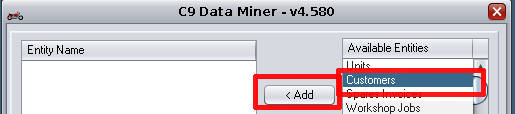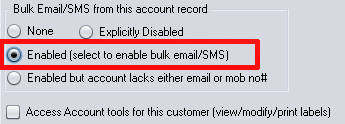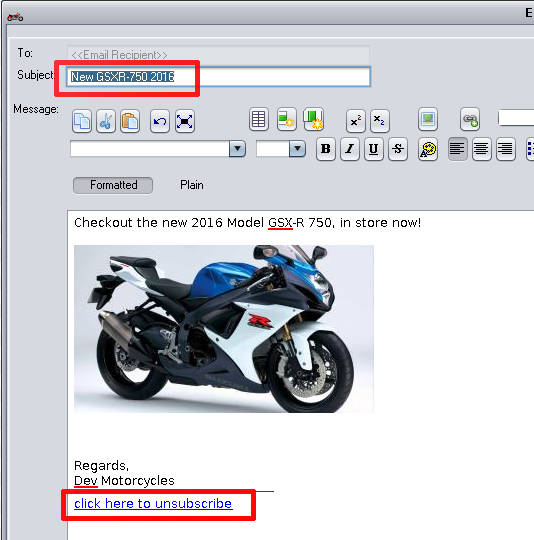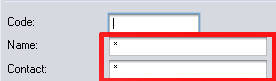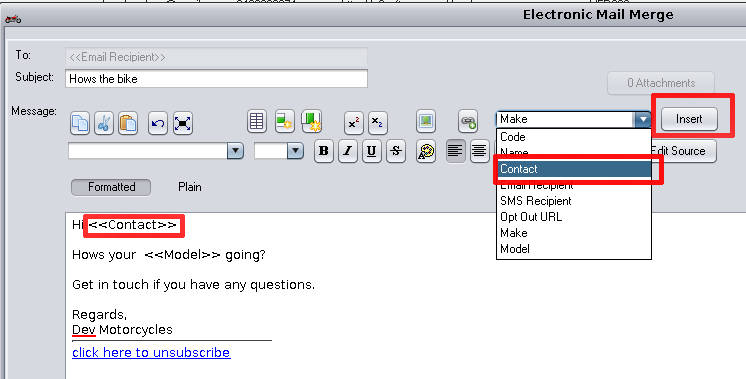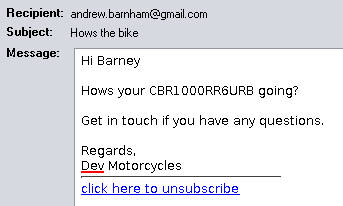To send a bulk email/sms to everyone.
Important notes and caveats
Australia has strong anti-SPAM legislation in place. C9 includes facilities to ensure you are on the right side of the law. SMS and email messages provide an automatic opt-out option in them. When users click this is on email or reply STOP on SMS this modifies the 'marketing' flag on their c9 customer record so they will not receive any further messages sent via miner
Miner email requires that you configure your c9 to use your own mail server. C9 mail server will not send miner emails, again for anti-SPAM reasons.
Click here for info on how to configure
Some background information on why C9 will not send miner emails
SMS messages can be expensive if you use them to message everyone. C9 allows you to send messages to just a subset of customers, i.e. all customers that own a GSXR-750. Look at 'Load standard query' option in miner for some prepared miner recipes for this sort of thing.
For SMS make sure you include the name of the business in the message body so people know who the SMS is from. Unlike normal notification SMS messages, bulk SMS is sent from an internal 04 number to allow people to reply to opt out so it will not be obvious to recipients of the SMS who the message is from. Make sure you make it clear in the message text who is sending the message.
Basic steps:
1) Miner at the top
2) select Customers and click add
3) Select option Enabled under Bulk Email/SMS from this account record. Click done
4) Click f4 process query
5) Click F6 bulk mailer, select mail merge to email
6) Key in your message. Don't forget message. Recommend leave unsubscribe feature at bottom of email.
7) Click on Send Preview
8) Click on Send all
Personalising messages
There are some powerful options for personalising your messaage.
In add customer screen, put a * in every field you want to include for personalising
Now in compose screen you can drop down these fields and insert them into your message:
The final result: