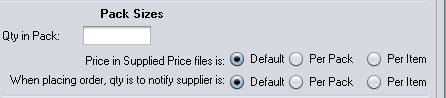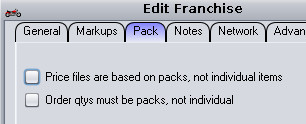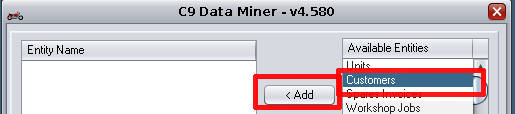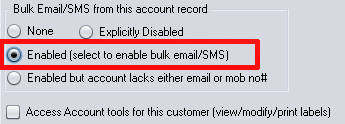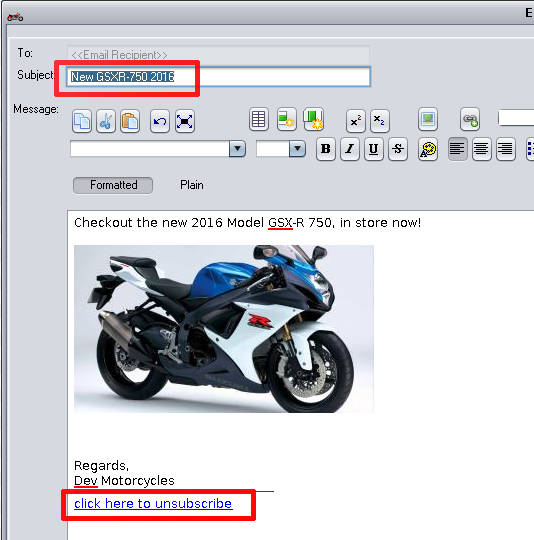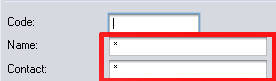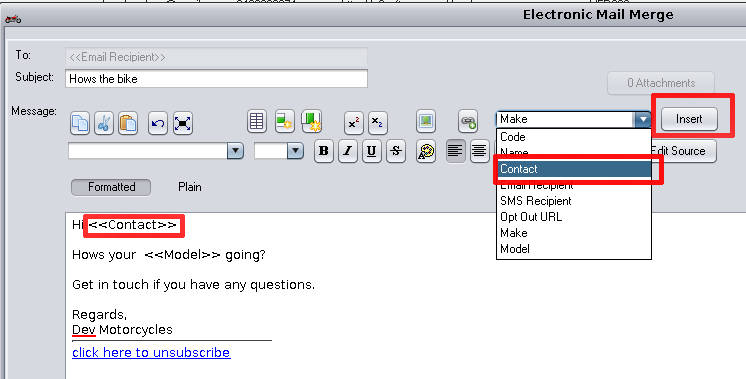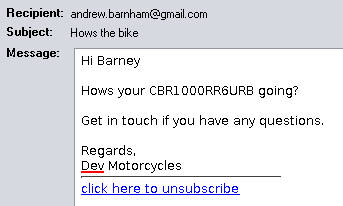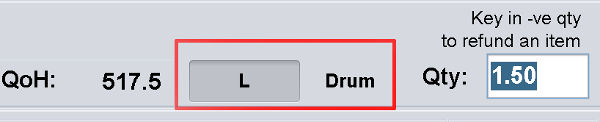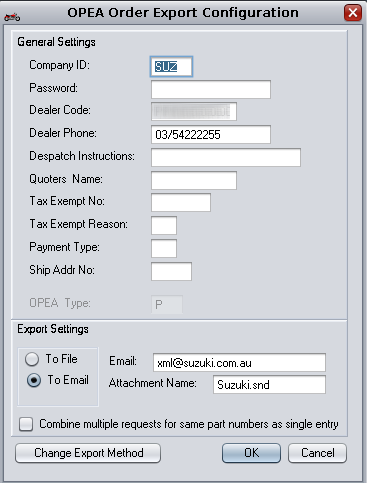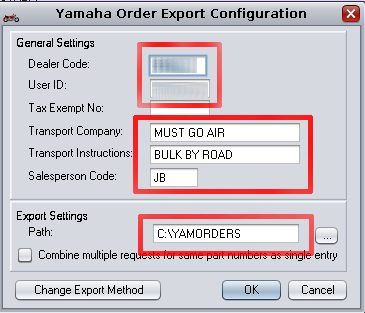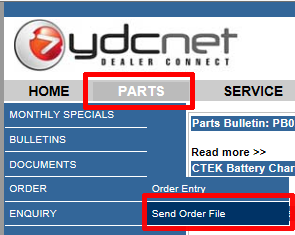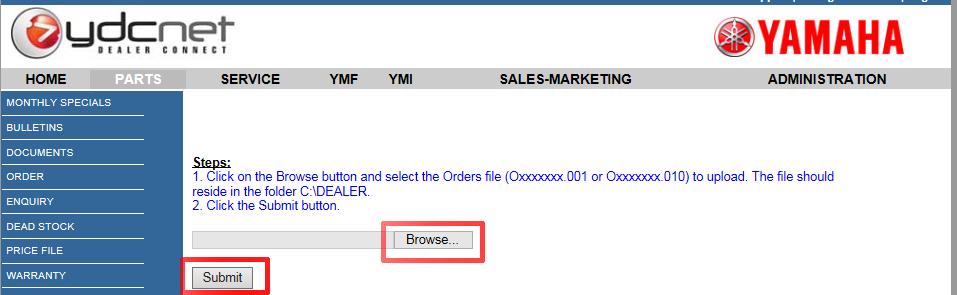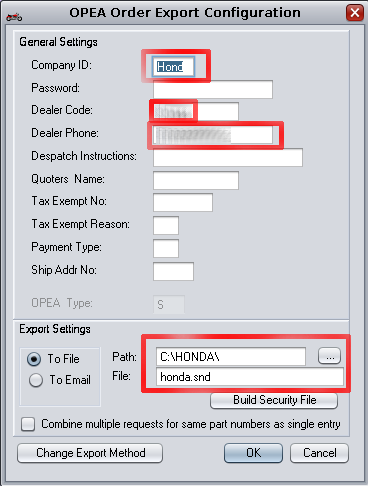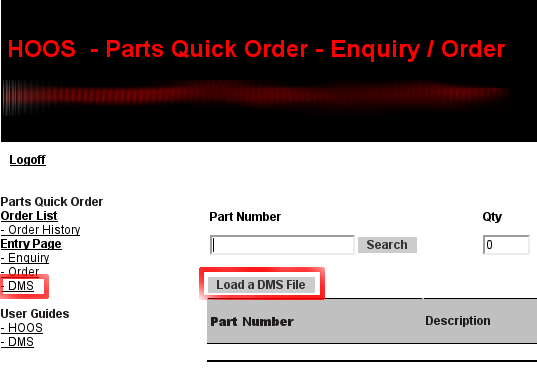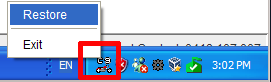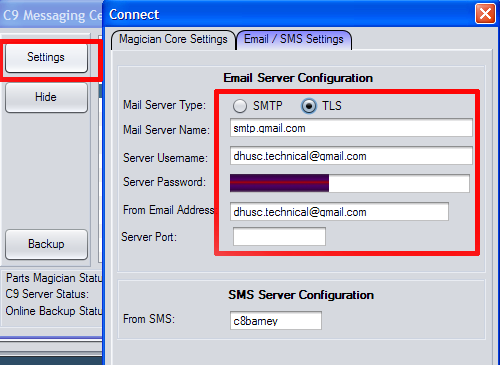C9 now permits selling items in units other than what the supplier provides them. For example a 208 litre drum of oil can be sold by the litre at partial quantities. i.e. 2.6 litres.
Details on how it works in c9
C9 always tracks items as they are provided by the supplier. Pricing/quantities etc are always framed as they are expressed by the supplier. So a Drum of oil in c9 represents a drum, the price is price for the entire drum etc. To sell a litre, a fraction of the quantity in c9 is removed. e.g. A full drum at 208 litres minus 3.5 litres leaves a 0.9832 of a drum remaining (C9 tracks actual quantities alot smarter than this, to minimise rounding errors etc, this is just characterising what is going on).
When manipulating things in c9 you in most places in the software need to think in terms of what the supplier provides. Only on the constructed invoice itself do unit of measure conversions apply. So when modifying stock on hand etc, retail price etc, it is always price to sell the supplier unit (i.e. a Drum).
Each stocked item in c9 can be assigned as unit of measure. Multiple items can share the same unit of measure. Unit of measure can cover things like:
- Ordinal quantities. I.e. a pack of 24.
- Fractional quantities. i.e. 2.5 litres.
- Lengths. Lengths allows you to measure a length then sell multiples of this. e.g. measure 2.5M of rope and sell 12 pieces cut to this length
- Areas : same idea as lengths.
Configuring Units of Measure types
Main screen to drive Unit of Measure config looks like this:

- Description - Describe the Unit of Measure type
- Base name - a short description of the unit supplied item. i.e. 'Drum' for a drum of oil. 'Pkt' for a packet etc.
- Unit Name - The unit name for the unit sold. i.e. L for liter, M for meter. etc
- Point of Sale - Here you indicate what can be sold at point of sale. If you don't to sell drums, just liters, select 'Unit Only'. Select other options if you want user to sell either or.
- Unit Type - Whether unit is fractional/volume/area/length etc, as described above
- Unit quantity - Here you key in no# of units in the supplied item. i.e. 208 for 208 litres in a drum
- Min Price : - Here you set minimal price for selling one unit. i.e. $10 for one litre
- Min Matkup : Here you set markup basis for the part. i.e. markup 20%
Price for a unit is calculated based on min markup or min price. Say retail price of a a drum is $2500. C9 will calculate 1/208th of $2500 and asd markup of 20%. 1/208 of $2500 = $12.02. + 20% = $14.45. If this is below min price then price is set to min price instead. i.e. if you set min price to $15, then $15 is used, not $14.45.
Enabling Units of Measure on a stocked item
You need to add an item to stock first. Once added you then click on F6 to view modify part.

Click on UOM to enable a unit of measure on a part. This will permit part qty to now be fractional.
Say you have 2 unopened barrels and one barrel with 100 L left in it. The way this is coded into c9 is as follows:
- Key in 2 in Qty on Hand.
- In Qty remain in open/used. Key in 100
- C9 will automatically adjust 2.000 in Qty on hand to be 2.4808, to represent 2 and a bit you have on hand.
One handy thing in view/change part is it shows you unit retail price. Here you can modify this to arrive at your desired retail. It back calculates supplier (i.e. drum) retail to achieve this.

Selling Units of Measure
Key part into point of sale as you would normally.
The system will indicate on quantity screen the UOM you are using and the price and the quanttiy on hand as a function of the UOM selected. If you sleected either, you can change whether you are selling say Litres or Barrels at this point. On an invocie you can have same part but with different UOMs. i.e. 6x 2m rope + 2x 1.4m rope.
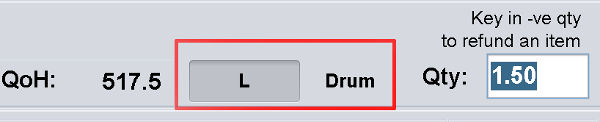
Current limitations/constraints
- Cannot order units of measure. You will always need to stock order and then sell out
- Cannot reserve/layby units of measure at this time. (You can quote them).