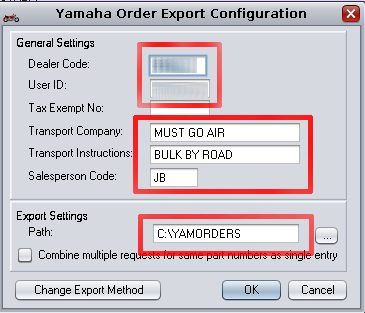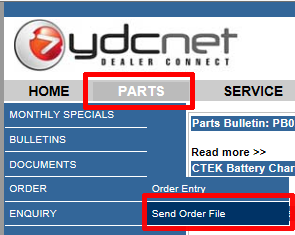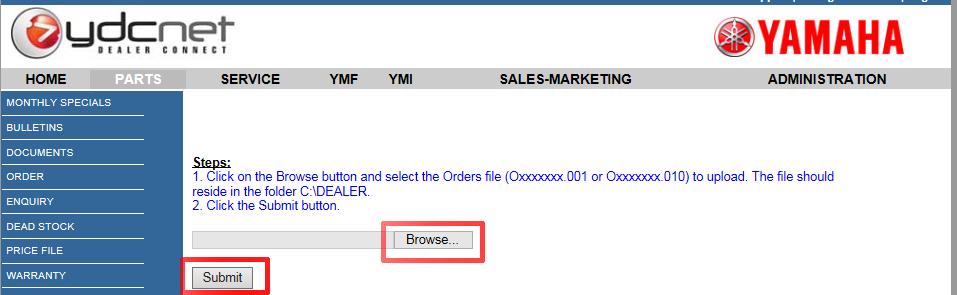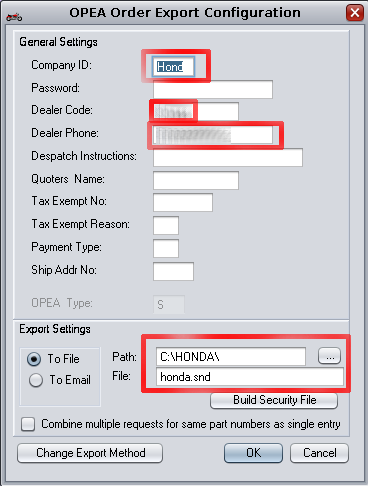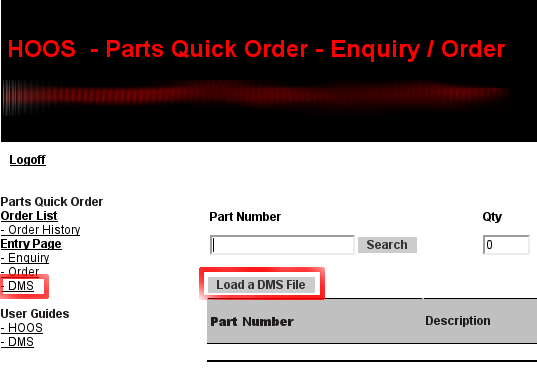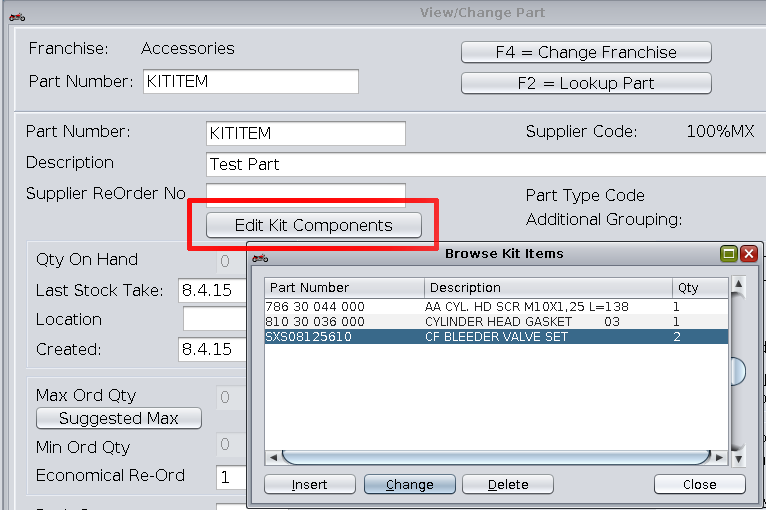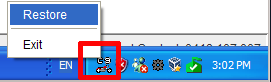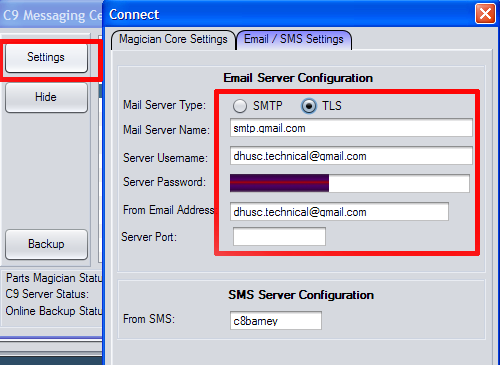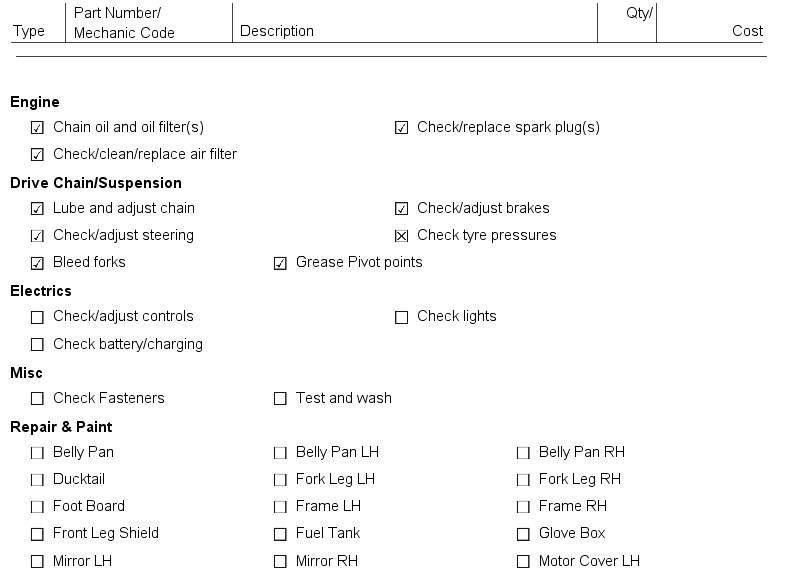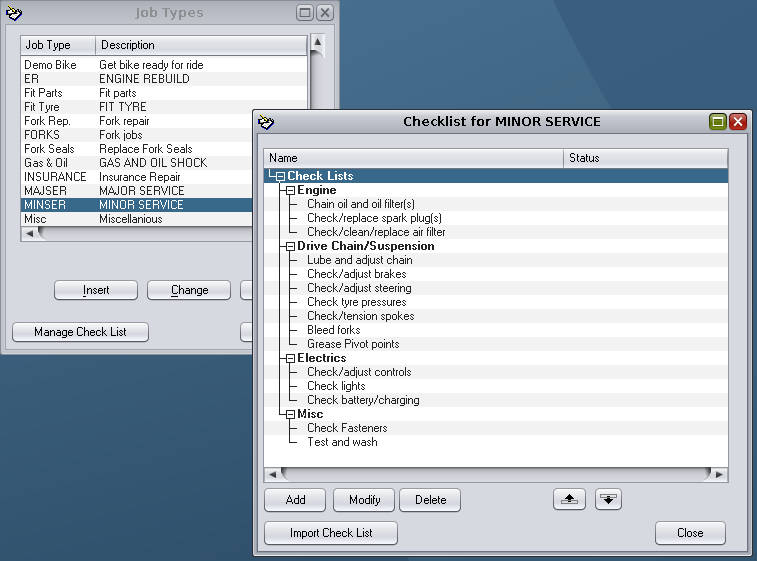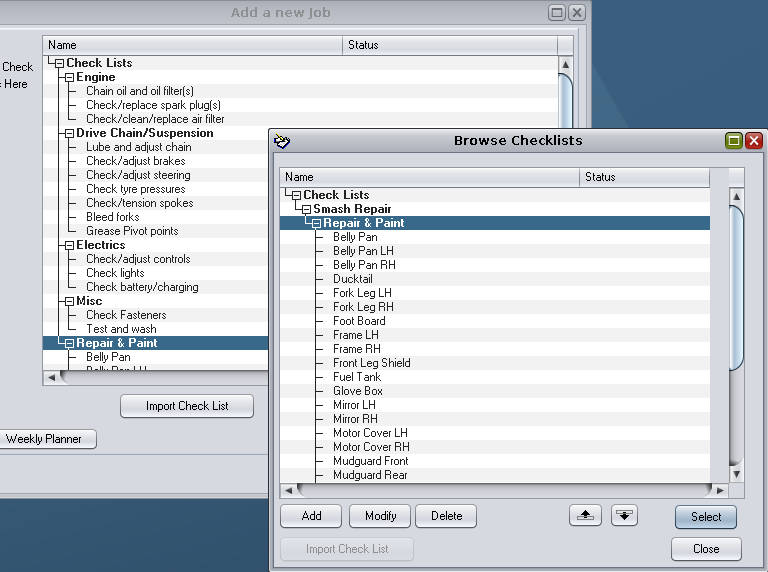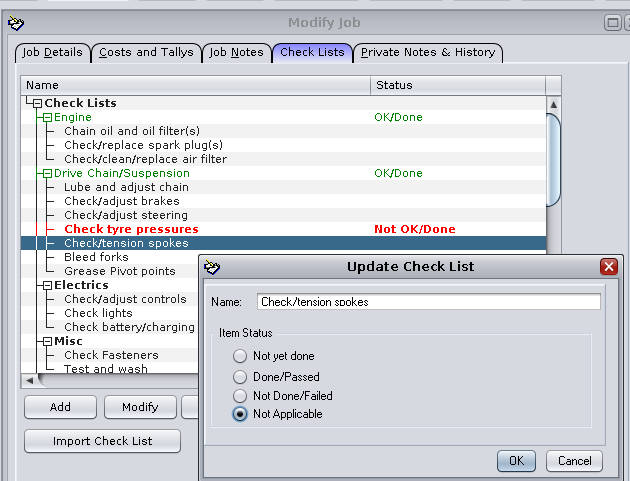To upload an order you first need to export it out of c9. Exporting is similar to printing except it is saved as a file on your computer which is then to be uploaded into Yamaha YDC website.
Step 1: export from c9
Spares -> Orders -> Export. Select yamaha order you want to export.
Select export method 'Yamaha'
Key in following:
Dealer Code & User ID: As Provided by Yamaha
Optional details: shipping preferences.
Export Settings: Setup a folder c:\yamorders\ or something similar.
Now when you click OK c9 will create the above file for you.
Step 2: login to YDC net website
Login to Yamaha Dealer Portal and select YDCNET: https://yvpn.ydcnet.com/
Firstly, select Parts, then Order and Send Order File
Click Browse to select the file exported from C9 in step 1 above. Then select submit.