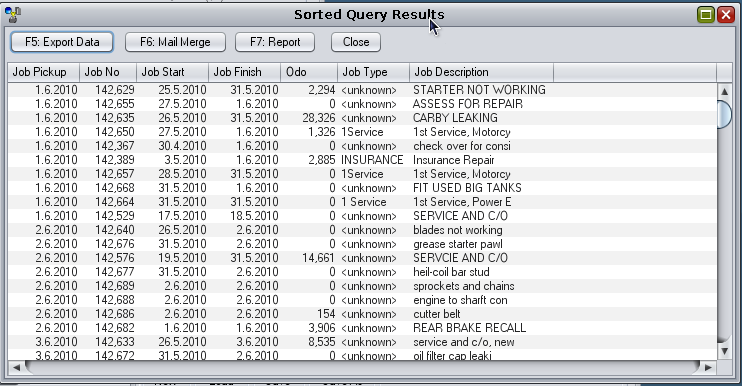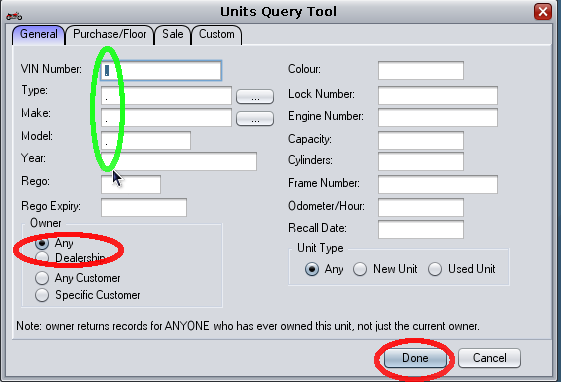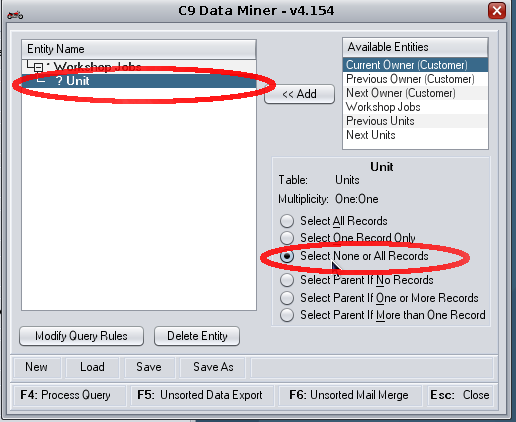The following explains how to use miner to get a list of all picked up jobs in a given date range.
1. Open Miner
Firstly from main menu open the miner screen.
2. Select Workshop Job
Make sure you have Workshop jobs option highlighted and then click on the <<Add Button
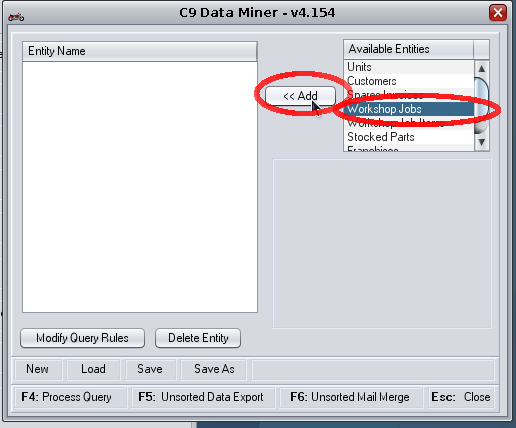
3. Enter in Workshop details
In the open window. Do the following:
- Make sure picked Up radio button is selected
- In pickup date type in date range separated by ->. example for june 2010 to july 2010 type in 1.6.10->1.7.10
- Place a dot (.) in every other field you want to display
- Click on OK
Tip: If you want to sort result by pickup date, in pickup date type in [1] infront of 1.6.10->1.7.10. e.g : [1]1.6.10->1.7.10. [1] means sort by this field first. You can have multiple sort fields, e.g. [1], [2], [3] etc
4. Run report
Now back in the main miner screen again. Click on "F4: Process Query". Output result should resemble:
5. What about unit information?
Miner allows you to link in information. Back to the main screen.
- Highlight "Workshop Jobs" record
- Under available entities select "Unit"
- Select "<< Add" Button
- In Unit. Use dot (.) to select fields you want to display.
- Make sure Owner is set to ANY: otherwise only dealership jobs will be displayed
- Select Done button
Back in main screen. There is one last thing that needs to be done.
- Highlight the newly added "Unit" option
- Make sure the radio button "Select none or All Records" is highlighted. This setting means show all jobs even jobs without a unit. The default setting "Select one record only" will only display jobs with a unit
- Click on "F4 Process query" again to see the new results
Same technique can be used to also display customer information