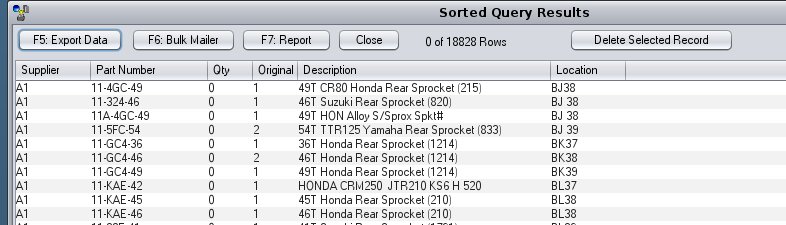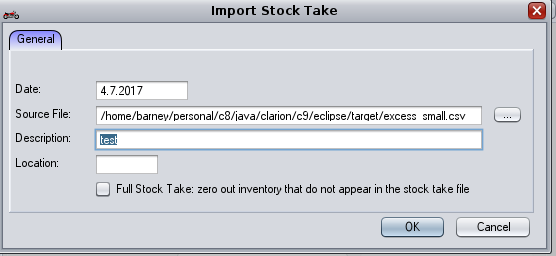After completing a stock take, we need to look at items that failed to be picked up in the stock take and take action. Either:
- identify items likely to be still in the shop that were not picked up by stock take and redo their stock take
- identify items no longer in the shop and remove them from stock
Getting a list of things that escaped stock take
- Miner
- Load standard query
- select "Excess parts after stock take" under spares section. And press 'Select'
- Press F4 process query
- change date to a date on or before date stock taking began. Err on side of going further into past if unsure. Defaults to 2 months ago.
- press on and get the result and eyeball it and make sure it is sensible. Redo stock take if needed
- Use F5 export data to export data to a CSV file. This file then needs to be reimported into c9 to set stock levels to zero
Setting stock to zero
- Spares -> utilities -> bulk stock take
- Feed in file from above process. Do NOT click on 'full stock take' option. Otherwise you'll remove all your stock :). You only want to remove excess items which is all that is in the generated CSV file